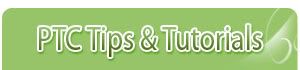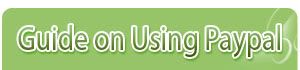On this tutorials I will give you some tips on making your clicking business more easily. I call it "Bookmarking". It is not new for those who are veterans in PTC world, and maybe there are several articles likes this one.
Lets say for example you use Mozilla Firefox browser:
Open each PTC website ex: Neobux.com
- Click Bookmarks
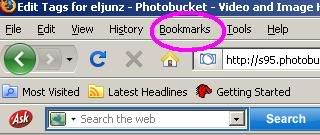
- Click Bookmark This Page or CTRL+D
- Click the Drop Down Arrow

- Click NEW FOLDER
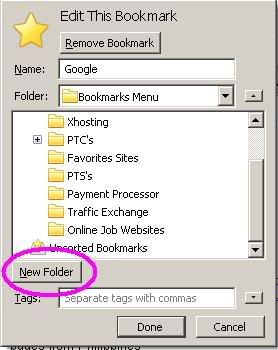
- Rename and type "PTC LIST" or etc.
- You can VIEW your LIST of PTC in BOOKMARKS
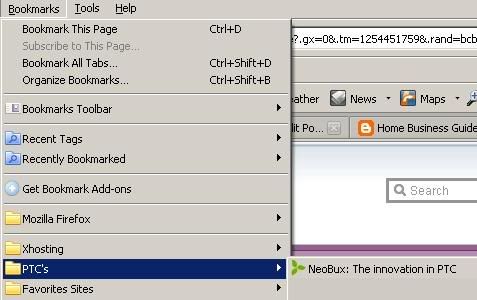
- Bookmarks all other PTC website and make you clicking more Easy
For Internet Explorer User:
- Click Favorites
- Click "Add to Favorites"
- Click "New Folder"
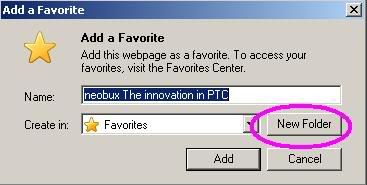
- In the Folder Name type "PTC List" or whatever you want
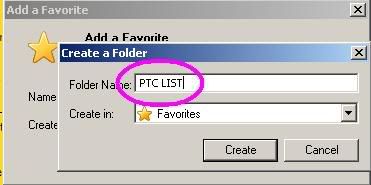
- Click "Add" in the Create In you will see your Recently added Folder

- To view your PTC List, Click BookMarks --> PTC List

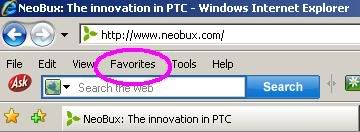
I hope this adds a little help to you guys. More Clicking!!!